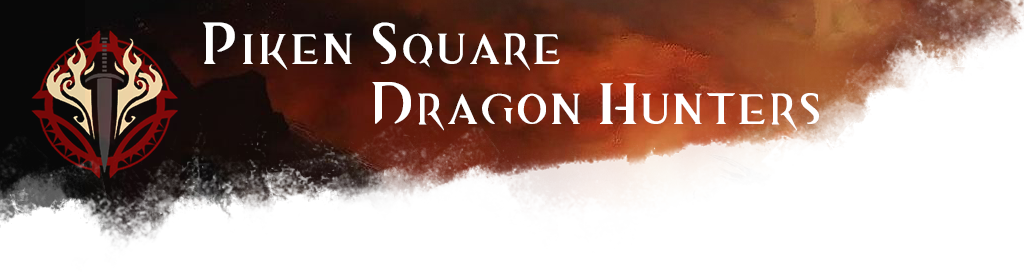Installing TeamspeakConnecting to the PSDH server- Open Teamspeak client via start menu or desktop shortcut
- The first time you will get a wizard to setup audio output and microphone. You can skip the microphone part if you don't plan on talking. Always try to use the Push-To-Talk option unless you know how to set up voice activation properly.
- In the top menu choose Connections -> Connect (Ctrl+S)
- Server address: ts.psdh.eu
- Nickname: <Your Nickname or In-game name>
- Server Password: <leave empty>
- Press Connect to enter the server
Notice: If you're not planning on talking, please mute your microphone by going to Self -> Mute Microphone, so you don't accidentally transmit sounds.
Teamspeak Sounds/NotificationsYou can disable select or all teamspeak notifications by going to:
Settings ->
Options ->
NotificationsTo disable all sounds (might need to restart TS)
Sound pack: Sounds deactivate
Teamspeak OverWolfIf you find the Overwolf Feature in teamspeak annoying, you can follow these steps to get rid of it:
Remove the icon from users- Go into Settings -> Options -> Design
- Uncheck "Display Overwolf icons on client" and press OK
Remove Overwolf main icon from toolbar- Right click anywhere on the toolbar and press "customize toolbar"
- In the right box select "install overwolf" and press the left arrow to move it.
Whisper ListsWhen you fulfil a certain role during an event (eg. Condi or Diboof on Tri-Wurm), you might want to directly communicate with your teammates without having everyone else hearing you. This can be done by setting up a whisper list in your teamspeak client.
In the following example we setup a whipser list for Eggsterminators, but you can easily set it up for something else by choosing a different server group:
- Go into Settings -> Options -> Whisper and press the "Whisper lists" button
- Create a new whisper list by pressing on the "new" button in the bottom left corner
- Choose a hotkey (the key to press when you want to whisper) and give the list a name
- Whisper to: Groups
- Group Whisper Type: Server Group / Community Teamspeak / Eggsterminator
- Group Whisper Target: Current Channel